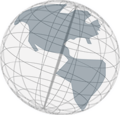The import wizard has two pages. On the first page (see image below) you specify the project you want to import. You specify a project by clicking the Select-button and choose the project folder in the file system. If VSpace suggests to import a project, this page is already filled by VSpace.
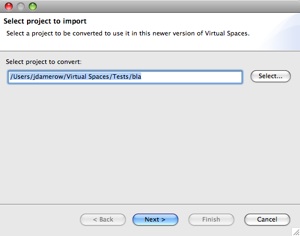
On the second page of the wizard you choose a folder in the file system where the imported project should be located. The folder should be empty. You can use the New folder-button to create a new, empty folder.
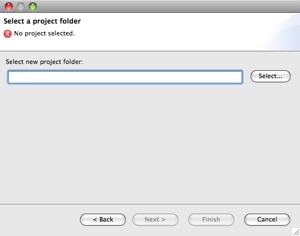
Notice: During the import process VSpace copies the whole project folder and makes necessary changes to the copied files. The imported project is therefore a copy of the original project which still exists.