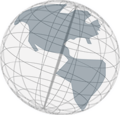Notice: You need some background knowledge about HTML and CSS for creating Slide and Branching Point templates. See SELFHTML.org for further information about these web technologies.
Template Code
Below is an example template code shown.
Generally you can enter any HTML code. If you want a property to be filled in use the property name (see list below) and put it in double angle quotation marks (« » - On OS X its<div id="bptemplate"> <div id="title" class="title">«title»</div> <div id="image01" class="image">%@images[1]@%</div> <div id="subtitle" class="subtitle">«subTitle»</div> <div id="text01" class="text">%@texts[1]@%</div> <div id="footer" class="footer">«footer»</div> </div>
alt-q and alt-shift-q). To fill in an image or a text use %@images[imageNumber]@% and %@texts[textNumber]@% where imageNumber/textNumber is the number of the image/text in the list of images/texts of the Slide or Branching Point. If the template is a Branching Point template there is an additional property called %@choices@%. Put this where the Branching Point Choices shall be filled in.
Properties using « »:
- Title -
title - Subtitle -
subtitle - Description -
description - Footer -
footer
%@ @%:
- Images -
images[imageNumber] - Texts -
texts[textNumber] - Branching Point Choices -
choices
CSS Code
Below an example CSS code is shown.
Use#template #subtitle { } #template #text01 { } #template #image01 { float: left; } #template #footer { clear:left; }
float: right/left and clear: right/left/both to position title, subtitle, etc.