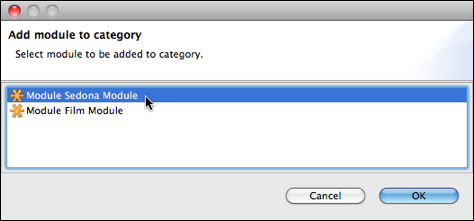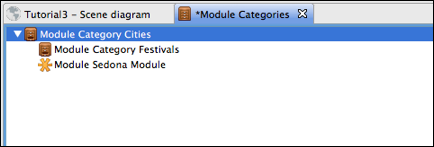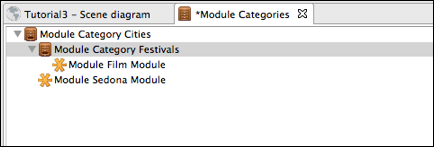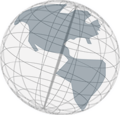Step 3 - Assigning Modules to Module Categories
In this step, you'll assign each module to a category.
- Right click on module category "Cities" and choose "Add module to category."
- A dialog opens that shows you all modules of your project.
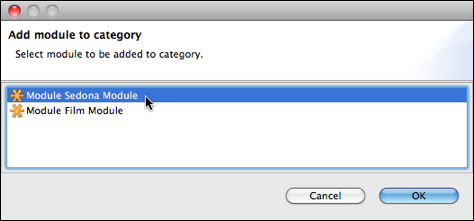
Select the module "Sedona Module" and click OK. You can see in the module category editor the module "Sedona Module" is now assigned to the "Cities" moduel category.
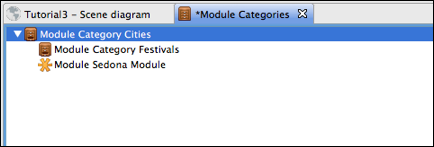
- Right click on the module category "Festivals" and assign the module "Film module" to it.
- Your module categories should now look like this:
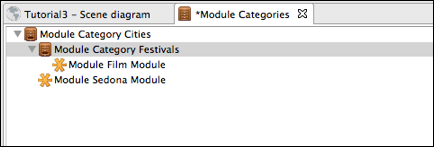
- Save your project.
- Close the module categories editor by clicking on the cross in its tab.
Continue with
step 4.