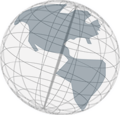Manage languages
The languages can be managed using the common properties dialog:- In the left part of the dialog select
Languages(see figure below). - Use the buttons
New...andRemoveto add or delete languages. - Use the buttons
UpandDownto specify the order of the languages. The first language is the default language.
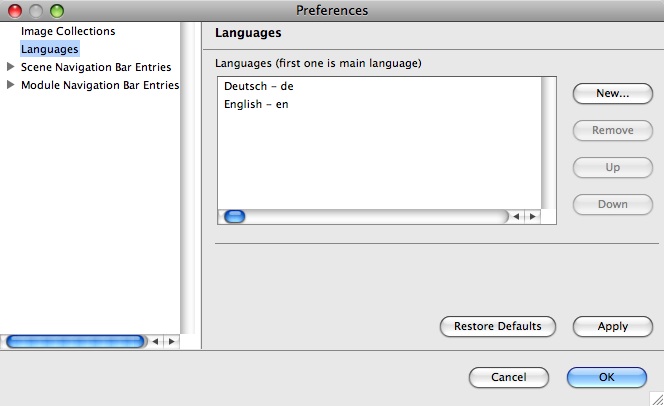
As long as there is no language specified (the list of languages is empty) there is a default language used (the name of the default language is Default language and the two letter language code is xx). It is strongly recommended to define at least one language! The first time the user adds languages to a project, he has to decide in which language the already entered text is written. Once there are languages specified, there must always exist at least one (that means if only one language exists this language can't be removed).
Add a language
If you add a new language the following dialog appears.
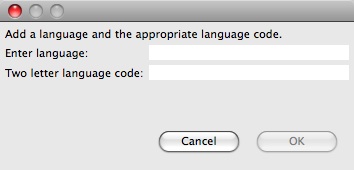
Fill in both fields. If possible use the appropriate two letter language code in the second field (e.g. en (English), de (German), etc.), otherwise the correct flag images can not be found.
Delete a language
A deleted language is not used in Virtual Spaces anymore. That means that for example you can't enter text for this language. But the files with the already entered text for a deleted language still exist. If you add a new language that has the same two letter language code as a deleted language, all the already entered text is used again.