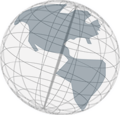Navigation bar configuration
Each generated HTML page has a navigation bar (see image below). This navigation bar can be configured.

The following navigation bar entries are available:
- Scene navigation bar
- Start - this link leads back to the first Scene
- Back - this link leads back to the previous Scene
- Copyright - this link opens the copyright page
- Module navigation bar
- Start - this link leads back to the first Slide/Branching Point of the Module
- Back to Scene - this link leads back to the Scene that linked the Module
- Forward - this link leads to the next Slide/Branching Point
- Back to Branching Point - this link leads back to the last Branching Point
- Back - this link leads back to the last Slide/Branching Point
- Copyright - this link opens the copyright page
To configure the navigation bar open the Common Properties Dialog. To configure the Scene navigation bar select Scene Navigation Bar Entries (see image below). To configure the Module Navigation Bar select Module Navigation Bar Entries.
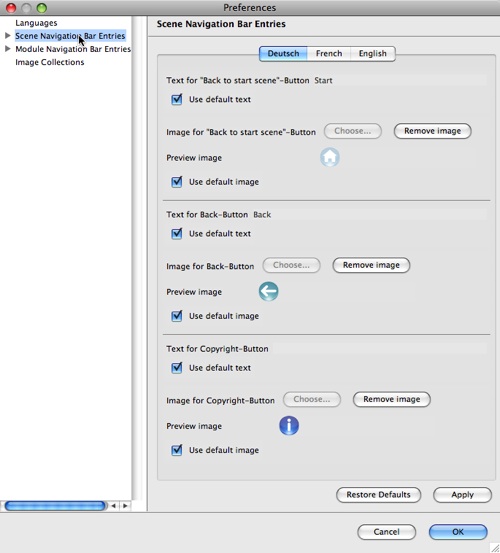
The navigation bar entries can be configured for each language. For each entry there are default values for image and text. You can use these default values or change them. To modify a default text deselect the checkbox with the label Use default text below the text field and enter (or delete) the text (see image below). To restore the default text select the checkbox again.

To change the image of an navigation bar entry deselect the Use default image checkbox first (if it is selected). Then use the Choose button to select another image or use the Remove image button to remove the image (see image below). If you want to restore the default image select the Use default image checkbox.
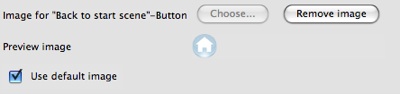
Notice: If you want to restore a default value you have to close the Common Properties Dialog and reopen it to see the changed values in the dialog.
If you want all languages to use the same texts or images you can change the default values of the navigation bar entries.