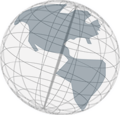Import a project
If you created a project with an older version of VSpace you can import this project into a newer version of VSpace. In general you don't need to care about the version of VSpace. If you try to open a project that was created with an older version of VSpace VSpace recognizes a version conflict and ask you if the project should be imported.
The import wizard has two pages. On the first page (see image below) you specify the project you want to import. You specify a project by clicking the Select-button and choose the project folder in the file system. If VSpace suggests to import a project, this page is already filled by VSpace.
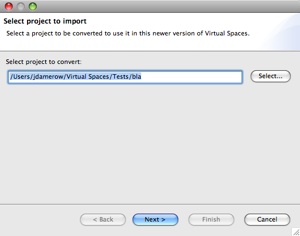
On the second page of the wizard you choose a folder in the file system where the imported project should be located. The folder should be empty. You can use the New folder-button to create a new, empty folder.
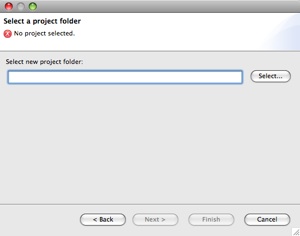
Notice: During the import process VSpace copies the whole project folder and makes necessary changes to the copied files. The imported project is therefore a copy of the original project which still exists.