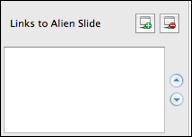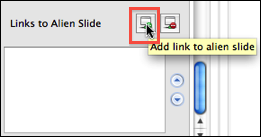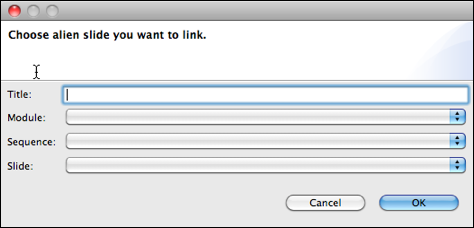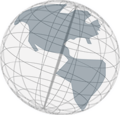Step 4 - Creating Alien Slide Links
Alien slide links enable you to add links to a slide that link slides in another module. They should be used, for example, if you want to provide "further information" on a topic that is discussed in a slide but does thematically belong to another module. You should be careful in using these links since they can easily confuse a visitor of a virtual tour because they represent jumps between different modules that lead back to different scenes.
- Open "Sedona Module" by double-clicking on it.
- Open the slide "Arts and Special Events" by clicking on the little triangle in its header.
- Scroll down the slide column to the list called "Links to Alien Slides."
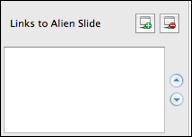
- Add an alien slide link by clicking on the add button above the list.
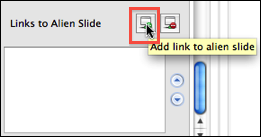
- A dialog appears where you can enter a title for the link and choose the slide you want to link.
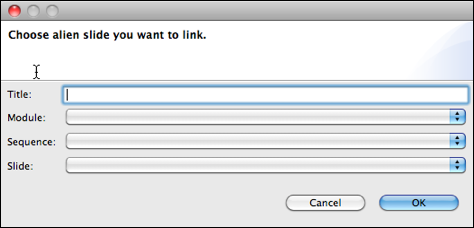
Enter as title "Sedona Film Festival", choose the "Film Module" from the first pull-down menu, then choose the "Film" sequence and then the "Sedona Film Festival" Slide. Click OK.
- Save your project
- Close the module editor.
Continue with
step 5.