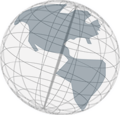Step 5 - Generate HTML
- From the main menu, select
Project >> Generate >> Generate HTML.... - Choose a folder in your file system where the generated HTML pages should be stored.
- Click
Finish. - A progress bar will be displayed showing the status of the generation process. After the generation process completed successfully, a dialog appears that asks you if you want to open the generated HTML pages in a browser. Click on
Open in a browser. - The virtual tour through your virtual space you've just generated will be opened in your default browser.
- In the generated virtual tour navigate to the "Arts and Special Events" slide in the "Sedona Module" (click on "To the mountain" > "About Sedona" > "Further Information" > "Forward"). On the left side you find a link called "To Film Module: Sedona Film Festival", this is the alien slide link you've created. If you click on it you get to the "Sedona Film Festival" slide in the "Film Module."
If you click on "Scene" you get back to "Scene one." You can easily see that if your virtual space would have more scenes and more modules alien slide links can be very confusing. Especially when they link to slides in modules that are "far away" (meaning several scenes away).
The virtual tour that was created in this tutorial can be found here.