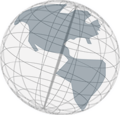Creating Links
To create a Link the Main Editor must be opened. Select the appropriate Link creation tool (Scene Link, Module Link or External Link) from the Palette (click on the Link symbol and release) and click somewhere on the background image of a Scene. A new Link is created where you clicked. To change the position of a Link on the background image of a Scene drag the Link and drop it over the new position (see image below). Furthermore, you can move the Link from one Scene to another that way. See here for information about Links.
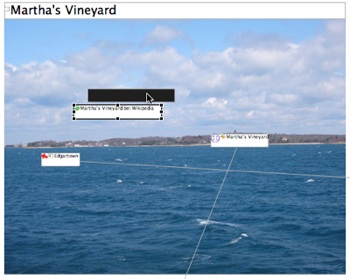
The properties of links are distributed over two property sheets (Core and Link Appearance). You can switch between the property sheets by clicking on the property sheet titles on the left side of the properties view (see image below).
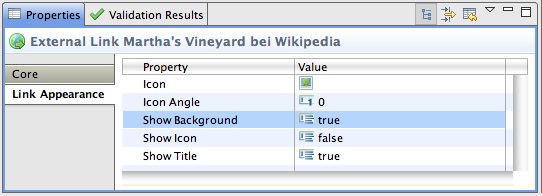
Title and description
To edit the title and the description of a Link use the corresponding property field. See here how to use property fields.
Icon
Click into the property field and use the Edit button to select an icon from the file system.
Icon Angle
Enter a number between 0 and 359.
Show Background, Show Title and Show Description
Select true or false from the drop down menu.
Scene Links
To connect a Scene Link with a Scene there are two ways. You can either use the Scene Link Target property in the Property View. Set it by using the drop down menu in the property field. Or you can use the Link scenes tool from the Palette. If you use the Link scenes tool select (click and release) Link scenes. Then click on the Scene Link (do not release the mouse button) and move the mouse over the Scene to be selected with the Scene Link. Release the mouse button. A line should be visible now that represents the connection.
Module Links
To connect a Module Link with a Module select (click and release) Link modules in the Palette. Then click on the Module Link (do not release the mouse button) and move the mouse over the Module to be selected with the Module Link. Release the mouse button. A line should be visible now that represents the connection.
External Links
To specify the website an External Link points to enter the URL of the website in the Url property field.