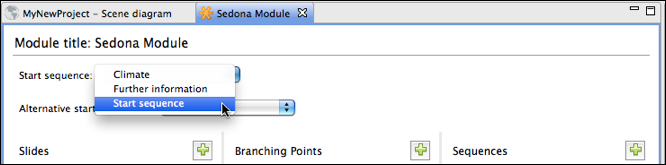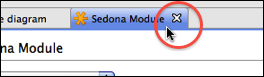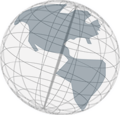Step 9 - Setting the Start Sequence
Up to now, you've created three slides that you put into sequences and linked these sequences from a branching point. What is left to do is to set this branching point as the starting point of this module. Since all contents of a module is organized in sequences, a module has a start sequence. Therefore, the branching point you've created has to be added to a sequence and this sequence has to be chosen as start sequence.
- Create another sequence (called "start sequence") and add the branching point to its contents as you did in step 7.
- At the top of the module editor there is pull-down menu labeled
Start sequence. Select the pull-down menu and select "Start sequence."
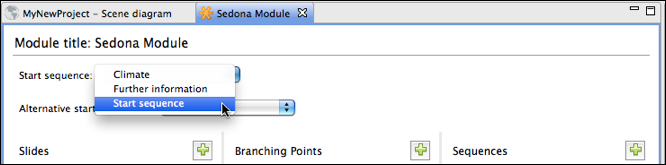
- Save your project.
- Close the module editor by clicking on the cross next to the module editor name.
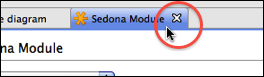
Continue with
step 10.